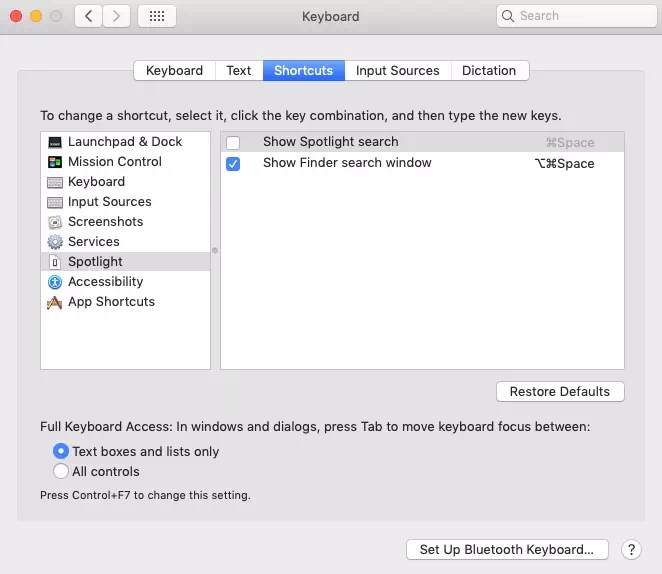The macOS spotlight search function is a useful function that can help you find files in your Mac. For example, if you want to search a file, you just need to press Command + Space to popup the spotlight searches input box and then input the part text of the file name in the search box, then it will list all the files that match the input text.
But sometimes, the shortcut Command + Space is not convenient. You may want to use the shortcut for other applications. So this article will tell you how to disable the shortcut Command + Space for spotlight search.
1. Disable Spotlight Search Shortcut Command + Space.
- Click the Mac icon at the left top corner.
- Then click the System Preferences… menu item.
- Click the Spotlight icon.
- Click the Keyboard Shortcuts… button on the bottom left corner of the Spotlight dialog, it will popup the Keyboard dialog window.
- Click the Shortcuts tab on the Keyboard dialog window, then click the Spotlight item on the left list, then uncheck the checkbox Show Spotlight search on the right panel. Now when you press the shortcut
Command + Space, it will not popup the spotlight search input box again.