There are three ways to adjust excel worksheet row height and column width as below. I will tell you how to do it one by one with an example in this article.
- Adjust it by hand.
- Adjust it by ribbon menu item.
- Adjust it by popup menu item.
1. Adjust Excel WorkSheet Row Height And Column Width By Hand Steps.
- Move the mouse pointer to the lower edge of the row number to be adjusted. When a vertical arrow appears, drag the mouse pointer up and down to adjust the row height.
- If you want to adjust multiple rows height at the same time, you should first select multiple excel worksheet rows ( select the whole rows not part of the rows ) and then click Home —> Format —> Lock Cell menu item to lock your selected rows. Then you can adjust the multiple rows height like step 1.
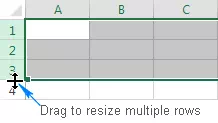
- Adjust excel worksheet column width is similar to adjust row height, move the mouse pointer to the end edge of one column, when there is a horizontal arrow appear, drag the arrow left and right to adjust the column width.
- If you want to adjust multiple excel worksheet columns width at the same time, you should first select the multiple columns ( not only the multiple column cells but the whole column ) and then click Home —> Format —> Lock Cell menu item to lock them, then you can adjust the multiple selected columns width as step3.
2. Adjust Excel WorkSheet Row Height And Column Width By Ribbon Menu Item Steps.
- Click the cell where you want to adjust the row height or column width.
- Click Home —> Format —> Row Height / Column Width menu item.
- Input the new row height or column width value in the popup alert dialog, click the OK button to apply the new value, then you can see the row height or column width is changed immediately.
- If you want to adjust multiple rows height or columns width, you just need to select multiple cells and then change the value follow step 3.
3. Adjust Excel WorkSheet Row Height And Column Width By Popup Menu Item Steps.
- Select the entire row or multiple rows in the excel worksheet.
- Click the right mouse key.
- Click the Row Height… menu item in the popup menu list.
- Input row height number in the popup alert dialog.
- Select the entire column or multiple columns in the excel worksheet.
- Click the right mouse key.
- Click the Column Width… menu item in the popup menu list.
- Input the column width value in the alert dialog. Click the OK button to apply it.