When working with Pandas, it’s common to encounter situations where the expected output doesn’t match what you anticipate. One such scenario is when using `df.shape` to retrieve the dimensions of a DataFrame. If you find yourself in a situation where `df.shape` isn’t providing any output, it can be frustrating. Let’s explore some possible reasons for this issue and how to troubleshoot it.
1. Check Data Loading.
- The first step in troubleshooting is to ensure that your data is loaded correctly into the DataFrame.
- In the provided code snippet, data is loaded from Excel files into DataFrames `df1` and `df2`. It’s crucial to verify that the data is loaded without any errors.
df1 = pd.read_excel("Downloads/file1.xlsx", index_col=None) df2 = pd.read_excel("Downloads/file2.xlsx", index_col=None)
2. Verify DataFrame Contents.
- After loading the data, it’s essential to confirm that the DataFrames contain the expected data.
- You can do this by printing the first few rows using the `head()` method.
print("---file1---") print(df1.head(3)) print("---file2---") print(df2.head(3)) - If the data is not as expected, it could indicate issues with data loading or formatting.
3. Check DataFrame Shape.
- Next, verify the shape of the DataFrames using the `shape` attribute.
print("---file1---") print(df1.shape) print("---file2---") print(df2.shape) - If `df.shape` is not providing any output for `df1` but works as expected for `df2`, it suggests that there might be specific issues with `df1` causing this behavior.
4. Investigate Data Differences.
- Since both DataFrames have the same columns but potentially different row counts and data, it’s crucial to investigate any differences between them.
- This could include discrepancies in column names, data types, or missing values.
# Check for any differences in column names print("Columns in df1:", df1.columns) print("Columns in df2:", df2.columns) # Check for differences in row counts print("Row count in df1:", len(df1)) print("Row count in df2:", len(df2)) # Further analysis to identify any discrepancies in data # such as missing values or unexpected data types
5. Ensure Consistency in Data Formatting.
- Inconsistent data formatting, especially when reading from Excel files, can lead to unexpected behavior.
- Ensure that the data in both Excel files is formatted consistently and does not contain any hidden characters or formatting issues.
6. Full Example.
6.1 Example Datasets.
- For demonstration purposes, let’s create example datasets resembling the structure of the DataFrames loaded from Excel files.
- Example DataFrame 1 (df1):
| ID | Name | Age | Gender | City | Income | Education | |------|-------|-----|--------|---------|--------|-----------| | 1001 | Alice | 25 | Female | New York| 50000 | Graduate | | 1002 | Bob | 30 | Male | Chicago | 60000 | Graduate | | 1003 | Cindy | 28 | Female | Boston | 55000 | Undergrad | | 1004 | David | 35 | Male | Houston | 70000 | Graduate | | 1005 | Emily | 32 | Female | Atlanta | 65000 | Graduate |
- Example DataFrame 2 (df2):
| ID | Name | Age | Gender | City | Income | Education | |------|-------|-----|--------|---------|--------|-----------| | 2001 | Frank | 40 | Male | Seattle | 75000 | Graduate | | 2002 | Grace | 27 | Female | Denver | 58000 | Graduate | | 2003 | Henry | 33 | Male | Miami | 68000 | Graduate | | 2004 | Irene | 29 | Female | Phoenix | 60000 | Undergrad | | 2005 | Jack | 31 | Male | Dallas | 67000 | Graduate |
- You can save the above example dataset into a text file, and then load them into a Microsoft Excel file.
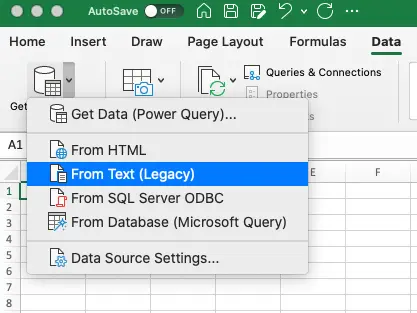
- In this example, we import the above data to 2 Excel files example_dataset_file1.xlsx and example_dataset_file2.xlsx.
6.2 Example Source Code.
- Below is the full example source code.
import pandas as pd # Create DataFrame df1 and df2 df1 = pd.read_excel("./resource-files/excel-example-data-files/example_dataset_file1.xlsx", index_col=None) df2 = pd.read_excel("./resource-files/excel-example-data-files/example_dataset_file2.xlsx", index_col=None) # Print the first few rows of df1 and df2 print("---file1---") print(df1.head(3)) print("---file2---") print(df2.head(3)) # Print the shape of df1 and df2 print("---file1---") print(df1.shape) print("---file2---") print(df2.shape) # Check for any differences in column names print("Columns in df1:", df1.columns) print("Columns in df2:", df2.columns) # Check for differences in row counts print("Row count in df1:", len(df1)) print("Row count in df2:", len(df2)) - The 2 Excel files are saved in the folder
./resource-files/excel-example-data-files/.
- When you run the above Python source code, it will generate the below output.
---file1--- ID Name Age Gender City Income Education 0 1001 Alice 25 Female New York 50000 Graduate 1 1002 Bob 30 Male Chicago 60000 Graduate 2 1003 Cindy 28 Female Boston 55000 Undergrad ---file2--- ID Name Age Gender City Income Education 0 2001 Frank 40 Male Seattle 75000 Graduate 1 2002 Grace 27 Female Denver 58000 Graduate 2 2003 Henry 33 Male Miami 68000 Graduate ---file1--- (5, 7) ---file2--- (5, 7) Columns in df1: Index([' ID ', ' Name ', ' Age ', ' Gender ', ' City ', ' Income ', ' Education '], dtype='object') Columns in df2: Index([' ID ', ' Name ', ' Age ', ' Gender ', ' City ', ' Income ', ' Education '], dtype='object') Row count in df1: 5 Row count in df2: 5
7. Conclusion.
- Troubleshooting issues like `df.shape` not providing any output requires a systematic approach.
- By verifying data loading, checking DataFrame contents, investigating data differences, and ensuring consistency in data formatting, you can effectively diagnose and resolve such issues.
- Remember to pay attention to details and use Python’s debugging tools to pinpoint the root cause of the problem.
