This article will tell you how to draw a pixel style of an image using Html5 canvas with examples.
1. How To Pixel An Image Using Html5 Canvas Example.
- There are 1 file selector and 2 buttons in this example.
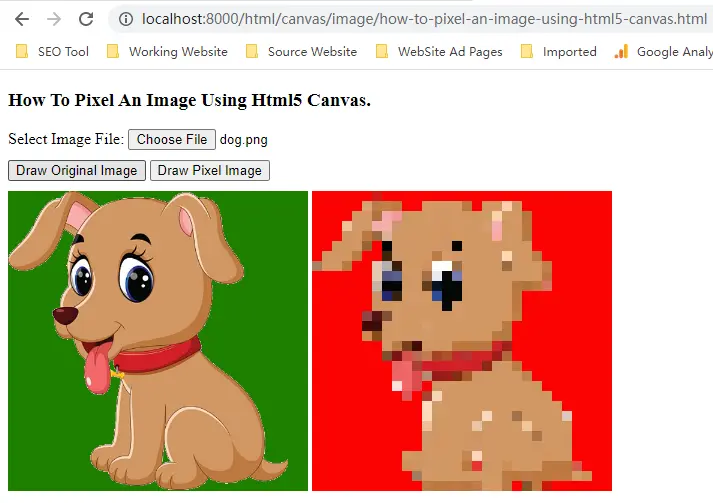
- First, you should choose the image file by the file selector.
- Click the Draw Original Image button will draw the original image on the left.
- Then click the Draw Pixel Image button to draw the pixel style of the original image.
- When you click the Draw Pixel Image button, it will first get and save the original image’s single-pixel coordinate & color information for every size-number pixel apart to an array object, you can change the size-number to an integer number to adjust the pixel effect.
- Then you should loop the above single-pixel array, and draw the pixel color to a square with the size-number width and height to see the pixel style image.
- This example contains 2 source files, how-to-pixel-an-image-using-html5-canvas.html, how-to-pixel-an-image-using-html5-canvas.js.
- how-to-pixel-an-image-using-html5-canvas.html.
<!DOCTYPE html> <html> <head> <meta charset="ISO-8859-1"> <title>How To Pixel An Image Using Html5 Canvas</title> <script type="text/javascript" src="how-to-pixel-an-image-using-html5-canvas.js" charset="utf-8"></script> <style> canvas{ display:inline-block; margin-top:10px; } </style> </head> <body> <h3>How To Pixel An Image Using Html5 Canvas.</h3> <div> <div style="display:block"> <label>Select Image File:</label> <input type="file" id="imageFile" accept=".jpeg,.jpg,.png" /> </div> <div style="display:block; margin-top: 10px;"></div> <input type="button" id="drawOriginalImage" value="Draw Original Image" onclick="drawOriginalImage('originalImageCanvas', 'imageFile')" /> <input type="button" id="drawPixelImage" value="Draw Pixel Image" onclick="drawPixelImage('originalImageCanvas', 'pixelImageCanvas')" /> </div> <canvas id="originalImageCanvas"></canvas> <canvas id="pixelImageCanvas"></canvas> </div> </body> </html> - how-to-pixel-an-image-using-html5-canvas.js.
var canvasWidth = 300; var canvasHeight = 300; //var imgFolderPath = '/Users/songzhao/Documents/WorkSpace/dev2qa.com-example-code/PythonExampleProject/img/'; //var imgFolderPath = 'D:/Work/dev2qa.com-example-code/PythonExampleProject/img/'; var imgFolderPath = '/img/'; function drawOriginalImage(canvasId, fileUploderId){ // Get the html canvas object. var canvas = document.getElementById(canvasId); if(canvas==null){ alert("Can not find the html canvas element with element id " + canvasId); return false; } var fileUploader = document.getElementById(fileUploderId); if(fileUploader==null){ alert("Can not find the html file upload element with element id " + fileUploderId); return false; } canvas.width = canvasWidth; canvas.height = canvasHeight; //canvas.style.display = 'block'; canvas.style.backgroundColor = 'green'; ctx = canvas.getContext('2d'); fileName = fileUploader.value; startIndex = fileName.lastIndexOf('\\'); fileName = fileName.substring(startIndex + 1); img = new Image(); img.src = imgFolderPath + fileName; img.onload = function(){ ctx.drawImage(img, 0, 0, canvas.width, canvas.height); } } function drawPixelImage(originalCanvasId, pixelCanvasId){ // Get the html canvas object that draw the original image. var originalCanvas = document.getElementById(originalCanvasId); if(originalCanvas==null){ alert("Can not find the html canvas element with element id " + originalCanvasId); return false; } // Get the html canvas object that draw the pixel image. var pixelCanvas = document.getElementById(pixelCanvasId); if(pixelCanvas==null){ alert("Can not find the html canvas element with element id " + pixelCanvasId); return false; } originalCtx = originalCanvas.getContext('2d'); // Define the pixel width that means how may pixel will use the same color. pixelSize = 10; // Define the pixel array to save the selected pixel coordinates and color. // Each pixel item data is an object of {x:, y:, color}. let pxObjectArray = []; // Loop in the original canvas, get single pixel color every pixelSize distance. for (let i = 0; i < originalCanvas.width; i += pixelSize) { for (let j = 0; j < originalCanvas.height; j += pixelSize) { // Get the single pixel information from the original image. let pixel = originalCtx.getImageData(i, j, 1, 1).data; // Create the color object from the single pixel. let color = `rgba(${pixel[0]},${pixel[1]},${pixel[2]},${pixel[3]/255})`; //let color = 'rgba('+ pixel[0] + ',' + pixel[1] + ',' + pixel[2] +',' + pixel[3] +')'; console.log('color = ' + color); // Push the pixel object ( contains x, y coordinates and color ) to the pixel array. pxObjectArray.push({ x: i / pixelSize, y: j / pixelSize, color }); } } // Set the pixel canvas width, height, background color. pixelCanvas.width = originalCanvas.width; pixelCanvas.height = originalCanvas.height; pixelCanvas.style.backgroundColor = 'red'; // Get the pixel canvas's context object. pixelCtx = pixelCanvas.getContext('2d'); // Loop in the pxObjectArray object. var pxObjectArraySize = pxObjectArray.length; for(var i=0; i<pxObjectArraySize; i++) { pxObject = pxObjectArray[i]; //} //pxObjectArray.forEach((pxObject) => { const { color, x, y } = pxObject; pixelCtx.fillStyle = color; pixelCtx.fillRect(x*pixelSize, y*pixelSize, pixelSize, pixelSize); }//); } - If you meet an error such as Uncaught DOMException DOMException: Failed to execute ‘getImageData’ on ‘CanvasRenderingContext2D’: The canvas has been tainted by cross-origin data when you run the above example by browsing the local file in a web browser, you can read the article How To Fix Error Access To Script At From Origin ‘null’ Has Been Blocked By Cors Policy: Cross Origin Requests Are Only Supported For Protocol Schemes: Http, Data, Chrome, Chrome-extension, Chrome-untrusted, Https.