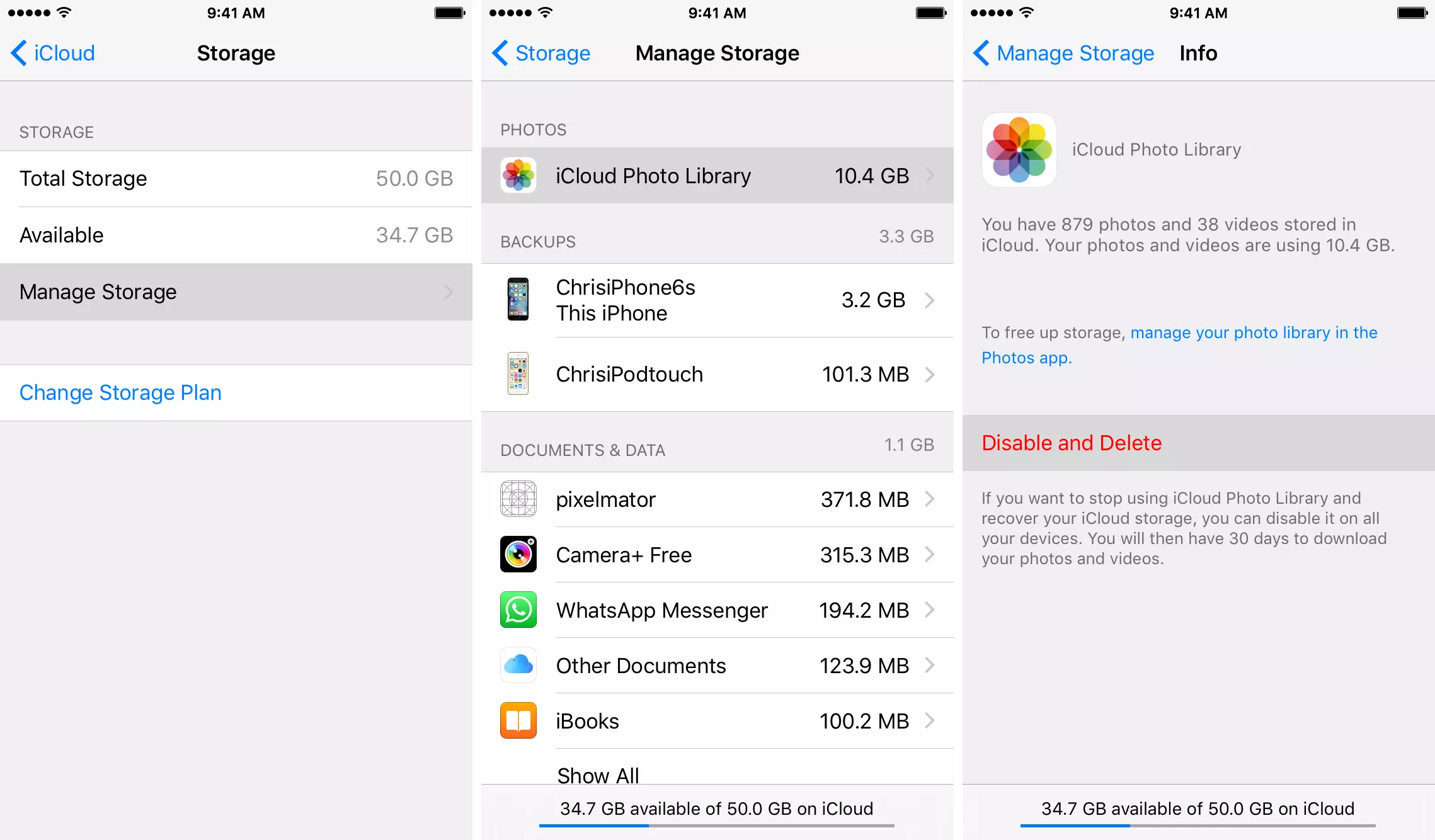iCloud is a very good place for you to save your iOS device documents ( such as photos, videos, audios, etc ) in the cloud. This service can make your documents never lost. So when we take a picture with iPhone, the picture will be synced to iCloud and then sync to every device that uses the same iCloud account. This is perfect.
But when you delete a photo from your iPhone, you will find that the iCloud backup for that photo will be deleted automatically also. This is not always what we want. Sometimes we just want to remove the photos to free some iPhone space, but we do not want to remove the photo from iCloud. This is a question.
1. How To Remove Photos From iPhone But Keep It In iCloud.
There are two methods for you to resolve this issue.
1.1 Sign Out iCloud On iPhone.
When you sign out iCloud account on your iPhone, then the photos on your iPhone will not be synced to iCloud. So this is one method, below are steps.
- Press the Settings icon on iPhone.
- Press your Apple ID in Settings, then scroll down to the end of the screen, then click the Sign Out button. Now your iPhone’s changes will not affect your iCloud content, even if you remove photos on your iPhone. And when you Sign In to your iCloud account on this device again, all your iCloud content will be synced to your device again also.
1.2 Turn Off iCloud Photos Function.
This is not a good choice because it will stop your iCloud service, and all the photos and videos in iCloud will be reserved only for 30 days for you to download. But it is a choice although it is not the best one.
- Press Settings —> your Apple ID —> iCloud menu item.
- Then press Manage Storage —> iCloud Photo Library —> Disable and Delete button.