You must use a lot of Wi-Fi networks in your life, at least one Wi-Fi at home and one Wi-Fi at work. And generally, the Wi-Fi password is saved automatically in your Mac. But sometimes you need to get the Wi-Fi password again for example tell the Wi-Fi password to others but you forget the password, this article will tell you how to find your desired Wi-Fi network’s password saved on Mac when you forget it.
1. How To Find The Wi-Fi Password Saved On Mac.
- Click Finder —> Applications —> Utilities —> Keychain Access to open the keychain window.
- Click System menu item in the top left Keychains pane, click Passwords menu item in the bottom left Category pane. Then click the Wi-Fi network name in the right panel, this will open the Wi-Fi network properties window.
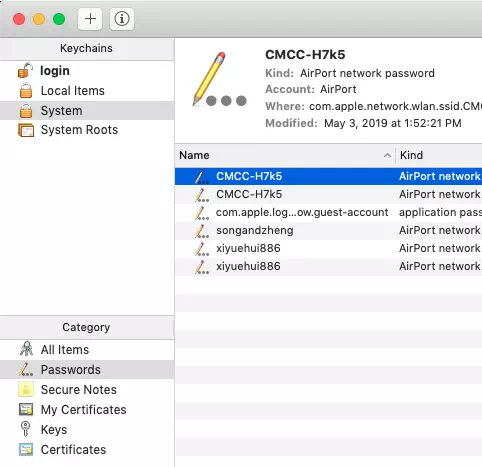
- In the Wi-Fi Properties window, click the Attributes tab and check the Show password checkbox at the bottom of the window, this will need you to input administrator account and password. Then it will show the Wi-Fi password in the input text box.