When I copy files from macOS X to a USB external hard drive disk with both command or drag and drop action, the operation can not be processed. After some time investigating using google, I finally found the reason. This article will tell you how to resolve the can not copy files from macOS to USB external hard drive disk issue.
1. Format The USB Disk With ExFat File Format.
- The main reason for this issue is macOS can only read NTFS format files but can not write files to the NTFS format disk.
- So if the USB disk format is NTFS, then the copy and paste operation can not be operated.
- So we should change the USB Disk file format to others such as FAT or ExFAT, and ExFAT is a better choice.
1.1 Change USB Disk File Format Steps.
- Open macOS Finder —> Applications —> Utilities —> Disk Utility.
- Select the USB disk in the left panel.
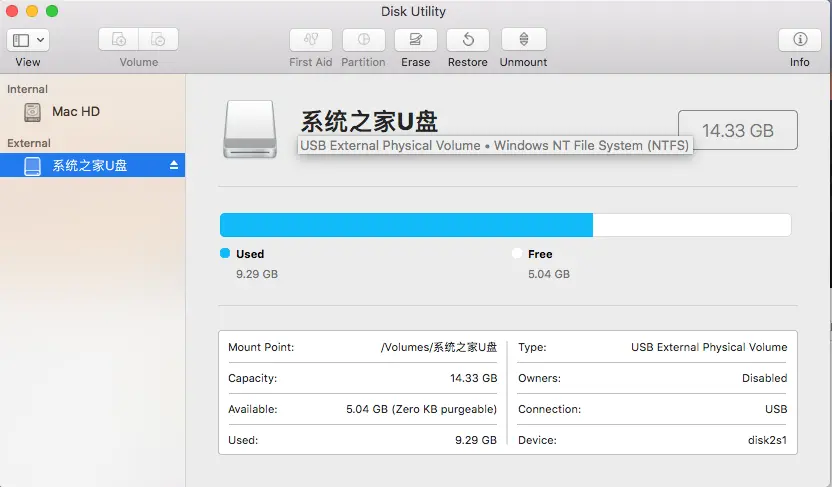
- Then click the Erase button at the top of the right panel. Select ExFAT in the Format drop-down list and begin to format.
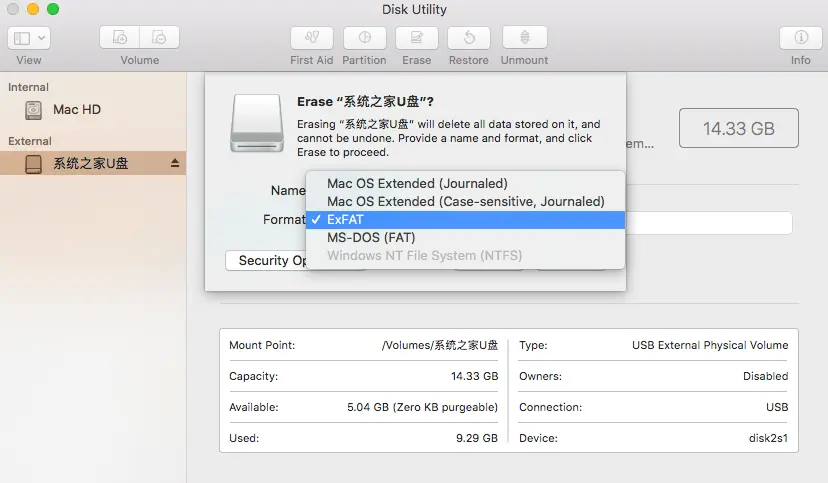
- When the format process is completed successfully, you can copy files from macOS to a USB disk successfully.
2. Install NTFS-3G To Make MacOS Support Read-Write Microsoft Windows NTFS File System.
- Open a terminal and run the command
$ brew install ntfs-3gto install NTFS-3G.$ brew install ntfs-3g Updating Homebrew... Warning: ntfs-3g has been deprecated because it requires FUSE! ==> Downloading https://homebrew.bintray.com/bottles/gettext-0.21.catalina.bottle.tar ==> Downloading from https://d29vzk4ow07wi7.cloudfront.net/cdea54f52b7c36ebcb5fe26a1c ######################################################################## 100.0% ==> Downloading https://homebrew.bintray.com/bottles/ntfs-3g-2017.3.23_3.catalina.bot ==> Downloading from https://d29vzk4ow07wi7.cloudfront.net/512daef6a2d9d74416ebb67c08 ######################################################################## 100.0% ==> Installing dependencies for ntfs-3g: gettext ==> Installing ntfs-3g dependency: gettext ==> Pouring gettext-0.21.catalina.bottle.tar.gz 🍺 /usr/local/Cellar/gettext/0.21: 1,953 files, 19.0MB ==> Installing ntfs-3g ==> Pouring ntfs-3g-2017.3.23_3.catalina.bottle.1.tar.gz 🍺 /usr/local/Cellar/ntfs-3g/2017.3.23_3: 94 files, 2MB
- Unmount the existing NTFS format partition if needed.
sudo diskutil unmount /dev/ntfs-disk1
- Create a directory as the mount point volume label for the NTFS partition.
sudo mkdir /Volumes/NTFS
- Run /usr/local/bin/ntfs-3g command to mount the NTFS disk partition with the above mount point manually in read-write mode.
sudo /usr/local/bin/ntfs-3g /dev/ntfs-disk1 /Volumes/NTFS -o local -o allow_other -o auto_xattr -o auto_cache
- You can also run the /usr/local/bin/mount_ntfs command to mount the NTFS disk partition as below.
sudo /usr/local/bin/mount_ntfs /dev/ntfs-disk1 /Volumes/NTFS
- Learn more at NTFS 3G Official Github Website.
3. How To Copy Files From macOS To USB External Hard Drive In Command-Line.
- Open a terminal and run the command
cp -R Documents /usb. - The parameter
-Rwill copy all the subdirectories under theDocumentsdirectory to the USB external hard drive. - But above command may raise an error message such as
usb/Pics: No such file or directory. - This is because the USB external hard drive is mounted under
/Volumesfolder, so you should add the/Volumesdirectory before the USB disk name when you run the cp command.cp -R Documents /Volumes/usb-name
thank you !! bye bye ☺️
I have an app that allows me to transfer data to and from an NTFS (Windows drive); is it still necessary to do the Ex-FAT setup?
I think the answer is yes, you had better back up your data and format your USB disk with Ex-FAT format, then you can transfer the files between the USB disk and your mac.
Thanks !
THANK YOU SO MUCH
Thanks so much, Dear it really works
now I can paste items
After formatting the disk like this, is it still usable on windows machines?
Yes, it is. Because the disk format is used by both macOS and Windows OS.