In this article, I will tell you why you need to change the cover picture of live photos and how to make a new key photo in live photos in iPhone or iPad.
1. Why Need To Change The Cover Picture Of Live Photos In iPhone Or iPad.
- There are several reasons why you might want to change the cover picture of a Live Photo.
- A better image: The default cover photo for a Live Photo is often not the best image in the sequence. By changing the cover photo, you can select a better image that represents the moment captured by the Live Photo.
- Aesthetic reasons: Sometimes, you may want to change the cover photo to make it more visually appealing or to fit in better with the overall look of your photo library.
- Organization: Changing the cover photo can also help you better organize your photo library. By selecting a photo that represents the content of the Live Photo, it can be easier to find and sort through your pictures.
- Overall, changing the cover photo of a Live Photo can help you better showcase and organize your pictures, and provide a more accurate representation of the moment captured.
2. How To Change The Cover Of A Live Photo To A Different Picture.
- Type the Photos app on your iPhone screen.
- Select a live photo picture.
- Select the item Live from the LIVE drop-down list on the top left corner of the picture.
- Do not select Loop, Bounce and other items in the LIVE drop-down list, otherwise, you can not change the live photo cover image.
- Type the Edit link on the top right corner of the screen.
- Type the first LIVE icon ( 3 circles ) on the bottom of the screen.
- Then it will show all the still image frames in the live photo.
- You can select a still frame image and then press the link text Make Key Photo above the selected frame to make it the cover image of the live photo.
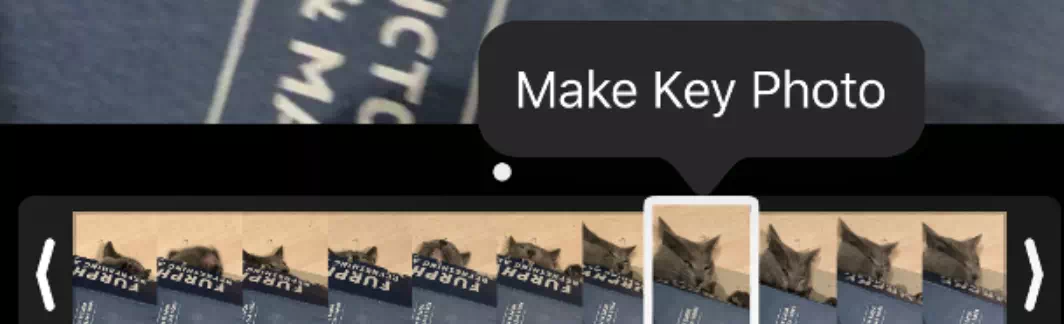
- Click the Done button on the bottom right of the screen to save the changes.
- If you want to use the original key photo, you can press the Cancel button.