Eclipse.ini file is the configuration file where you can edit eclipse tool startup settings, such as increase eclipse JVM heap size to let it use more memory. And spring tool suite is based on eclipse, but the configuration file is not eclipse.ini, it’s name is sts.ini. But the file content is the same. This article will tell you how to edit the sts.ini file on macOS.
1. Edit STS.ini File On MacOS Steps.
- Open the Finder window in macOS.
- Click the Applications menu item in the left panel. Then find the STS application icon in the right panel. Right-click the icon, click the Show Package Contents menu item.
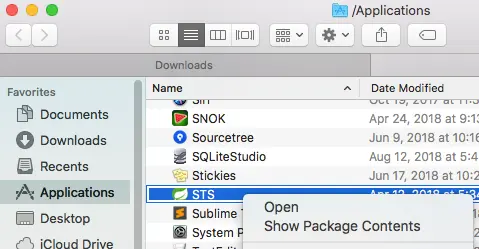
- Now it will open another Finder window, in this window click Contents —> Eclipse —> STS.ini file to edit sts startup settings.
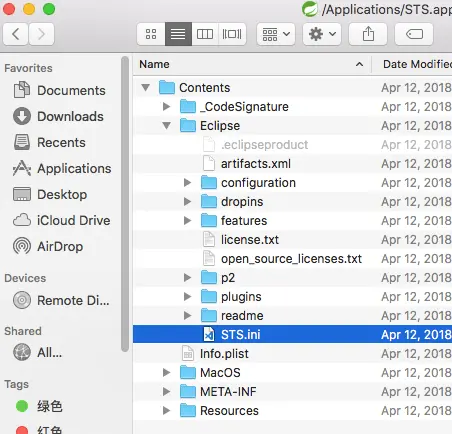
2. Question & Answer.
2.1 Can not find the sts.ini file.
- I use STS on macOS, and I just want to increase the heap stack memory size. But I can not find the sts.ini file. I read from the internet that the sts.ini file should be saved alongside the STS executable file, but I can not find it alongside the STS executable file also. Where can I find it?
- The location of the sts.ini file depends on the Eclipse version. If your eclipse version is 4.5 or lower, you can find the sts.ini file in the STS package Contents/Eclipse folder just like what this article tell you. If your eclipse verion is higher than 4.5, the ini file name has been changed to SpringToolSuite4.ini. You can edit it to increase the heap stack memory size.