In macOS, daemons and agents are background processes that can run automatically or on a schedule. They can perform various tasks such as syncing data, checking for updates, and monitoring system health. These processes are controlled by property list (plist) files, which contain configuration information for the daemon or agent.
1. Which Folder Is The macOS Daemon Or Agent Plist File Saved In?
- The macOS daemon or agent plist files are typically saved in the “LaunchDaemons” or “LaunchAgents” folders, respectively.
- Both of these folders can be found inside the “/Library” folder at the root level of the startup disk.
- The “/Library/LaunchDaemons” folder contains property list (plist) files that define system-level daemons, which are processes that run continuously in the background to perform various tasks such as handling incoming network connections, managing system log files, and scheduling regular maintenance tasks.
- On the other hand, the “/Library/LaunchAgents” folder contains plist files that define user-level agents, which are processes that run continuously in the background for a specific user account.
- These agents may perform tasks like checking for software updates or monitoring certain files on the user’s computer.
- It’s worth noting that some third-party applications may also install their own launch daemons or agents in these folders or in the corresponding folders in the user’s home directory, which is located at “~/Library/LaunchDaemons” or “~/Library/LaunchAgents“.
2. The macOS Daemon & Agent Plist File Content Introduction.
- The below picture shows the content of one macOS daemon plist file, it is opened in the Xcode editor.
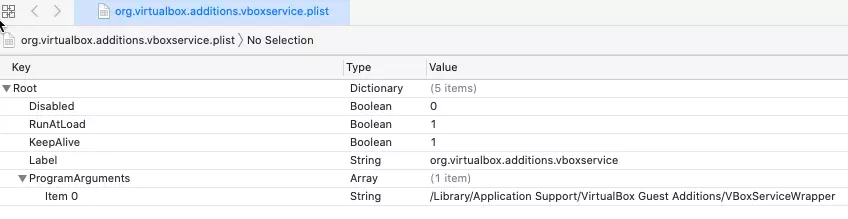
- The syntax of a plist file is based on XML, and it contains key-value pairs that define the properties of the daemon or agent.
- In this article, we’ll take a closer look at some of the keys commonly found in these plist files and what they mean.
2.1 Label.
- The “Label” key specifies a unique identifier for the daemon or agent.
- This label is used to start, stop, and manage the process using launchctl, a command-line tool for managing launchd services.
- It’s important to use a unique label to avoid conflicts with other processes on your system.
2.2 Program Arguments.
- The “ProgramArguments” key specifies the executable file and any command-line arguments required by the daemon or agent.
- For example, a daemon that backs up data to a remote server might have a program argument that specifies the path to the backup script and the URL of the server.
2.3 RunAtLoad.
- The “RunAtLoad” key specifies whether the daemon or agent should be started when the system boots up.
- Setting this to true means that the process will start automatically when the system starts up, without the need for user intervention.
2.4 KeepAlive.
- The “KeepAlive” key specifies whether the daemon or agent should be kept running if it crashes or exits unexpectedly.
- The default value is false, which means that the process will not be restarted if it crashes.
- Setting this to true means that the process will be automatically restarted if it crashes or exits.
2.5 StartInterval.
- The “StartInterval” key specifies the amount of time, in seconds, between each launch of the daemon or agent.
- This is used to schedule periodic tasks that need to be performed at regular intervals, such as checking for updates or syncing data.
- For example, a backup daemon might be configured to run every 10 minutes, by setting the StartInterval value to 600 (10 minutes x 60 seconds).
2.6 WorkingDirectory.
- The “WorkingDirectory” key specifies the directory which the daemon or agent should run from.
- This is useful when the process requires access to certain files or resources that are located in a specific directory.
2.7 EnvironmentVariables.
- The “EnvironmentVariables” key specifies any environment variables that the daemon or agent requires.
- These are typically used to configure settings or provide authentication information that the process needs to function properly.
3. Conclusion.
- Understanding the content of macOS daemon and agent plist files can help you troubleshoot issues with these processes and customize their behavior to suit your needs.
- By examining the keys and values contained in these files, you can gain a better understanding of how the processes work and how they interact with your system.
- It’s important to note that modifying these plist files can have unintended consequences, so it’s recommended that you make a backup of the file before making any changes.
- Additionally, some daemons and agents may require special permissions to run correctly, so be sure to check the documentation for the process you’re working with before making any modifications.
- In summary, the keys outlined in this article are just some of the most commonly found in daemon and agent plist files. By examining these files and experimenting with different configurations, you can gain a deeper understanding of how these processes work and how they can be customized to suit your needs.