Matplotlib is a powerful and widely-used Python library for creating static, interactive, and animated visualizations in Python. Whether you’re a data scientist, engineer, or hobbyist programmer, Matplotlib is an essential tool in your toolkit. In this article, we’ll explore the step-by-step process of installing and removing Matplotlib in Python, accompanied by illustrative examples.
1. Installing Matplotlib.
- Installing Matplotlib is a straightforward process, and there are multiple ways to achieve it.
- Here, we’ll cover the most common method using the pip package manager.
1.1 Install Using Pip.
- Open a Terminal or Command Prompt.
- On Windows, you can open the Command Prompt from the Start menu.
- On macOS or Linux, use the Terminal.
- Check if Pip is Installed
pip --version
- If Pip is not installed, you can follow the official documentation to install it.
- Install Matplotlib.
pip install matplotlib
- This command will download and install the latest version of Matplotlib and its dependencies.
1.2 Verify Installation.
- There are 2 methods to ensure Matplotlib is installed correctly.
- You can run the command pip show matplotlib in a command line, if you see the below result, that means matplotlib is installed successfully.
PS C:\Users\Jerry> pip show matplotlib Name: matplotlib Version: 3.8.2 Summary: Python plotting package Home-page: https://matplotlib.org Author: John D. Hunter, Michael Droettboom Author-email: [email protected] License: PSF Location: C:\Users\Jerry\AppData\Local\Programs\Python\Python312\Lib\site-packages Requires: contourpy, cycler, fonttools, kiwisolver, numpy, packaging, pillow, pyparsing, python-dateutil Required-by:
- Another method to ensure Matplotlib is installed correctly is that, you can run a simple test Python script in Python interactive console.
import matplotlib.pyplot as plt plt.plot([1, 2, 3, 4], [1, 4, 9, 16]) plt.show()
- If no errors occur and a plot is displayed, Matplotlib is successfully installed.
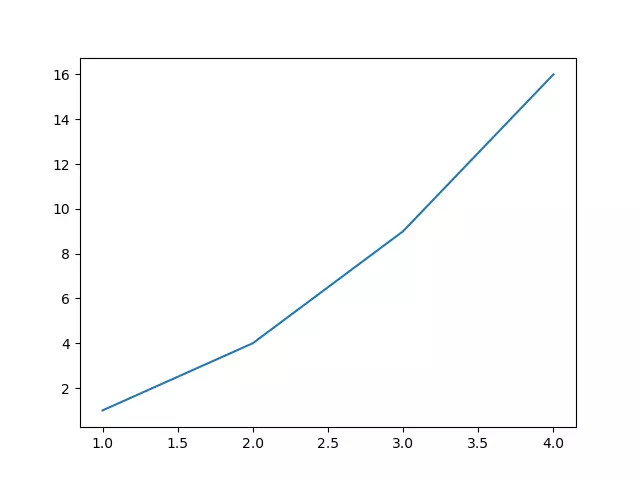
2. Removing Matplotlib.
- If, for any reason, you need to remove Matplotlib from your Python environment, you can do so using pip as well.
2.1 Remove Using Pip.
- Open a Terminal or Command Prompt.
- Uninstall Matplotlib.
PS C:\Users\Jerry> pip uninstall matplotlib Found existing installation: matplotlib 3.8.2 Uninstalling matplotlib-3.8.2: Would remove: c:\users\jerry\appdata\local\programs\python\python312\lib\site-packages\matplotlib-3.8.2.dist-info\* c:\users\jerry\appdata\local\programs\python\python312\lib\site-packages\matplotlib.libs\msvcp140-8fe972c21762050da1adf4b84a93423e.dll c:\users\jerry\appdata\local\programs\python\python312\lib\site-packages\matplotlib\* c:\users\jerry\appdata\local\programs\python\python312\lib\site-packages\mpl_toolkits\* c:\users\jerry\appdata\local\programs\python\python312\lib\site-packages\pylab.py Proceed (Y/n)? Y Successfully uninstalled matplotlib-3.8.2 - Confirm the uninstallation when prompted.
2.2 Verify Removal.
- Run the command pip show matplotlib in a terminal to confirm.
PS C:\Users\Jerry> pip show matplotlib WARNING: Package(s) not found: matplotlib
- Attempt to import Matplotlib in a Python script or interpreter. If Matplotlib is successfully removed, attempting to import it should result in an ModuleNotFoundError.
>>> import matplotlib.pyplot as plt Traceback (most recent call last): File "<stdin>", line 1, in <module> ModuleNotFoundError: No module named 'matplotlib'
3. Alternative Installation Methods.
- While pip is the most common method, there are alternative ways to install Matplotlib depending on your Python environment.
3.1 Install Using Conda.
- If you’re using the Anaconda distribution, you can install Matplotlib using the conda package manager:
conda activate your_environment_name conda install matplotlib conda deactivate
3.2 Remove Using Conda.
- If you are working within a specific Conda environment, activate it using the following command. Replace your_environment_name with the actual name of your Conda environment.
conda activate your_environment_name
- Use the following command to uninstall Matplotlib.
conda remove matplotlib
- Don’t forget to deactivate it if you no longer need it.
conda deactivate
4. Conclusion.
- In this article, we’ve covered the essential steps to install and remove Matplotlib in Python. Whether you’re creating intricate data visualizations or plotting simple graphs, Matplotlib is a versatile library that is integral to the Python data science ecosystem.
- Remember to choose the installation method that best fits your Python environment, be it using pip, conda, or any other suitable method.
- By following the outlined steps and examples, you should now have a solid understanding of how to seamlessly integrate Matplotlib into your Python projects or gracefully remove it when necessary. Happy coding!