WebKit.WKWebView class is used to implement a micro web browser in the iOS app or Mac OS app. It provides several methods to load Html URL pages, local Html files, etc. But when I use it to load and display the Html page in iOS version 9 and later, I find it can not display the Html page. I can only see a blank screen that is whole white without the web page. My Xcode version is 11. After some investigation, I finally find the method to fix it.
1. How To Fix WKWebView Load Request Return Blank Page Error.
- Below is the source code to load a web page by HTTP URL. When I run it, it only displays a blank page.
// WKWebView exist in WebKit package. import WebKit // Create an instance of WKWebView. var webView: WKWebView! webView = WKWebView() // Create a URL object with provided url. The url is http protocol. let url:URL? = URL(string: "http://www.google.com") // Create a URLRequest object with above url. let request:URLRequest = URLRequest(url: url!) // Load above url request, it should display the specified url page content in the WKWebView object, but in this example it only display a blank page. webView.load(request) - This is because when you load the URL http://www.google.com, Google will redirect the request to it’s HTTPS version as https://www.google.com. So to load the HTTPS protocol web page URL, you should edit the Xcode project’s Info.plist file. And add App Transport Security Settings —> Allow Arbitrary Loads item in it like below.
- Click the Xcode project’s Info.plist file to open and edit it.
- Then click the plus button at the end of the Information Property List item to add one property item.
- Choose App Transport Security Settings item from the new item drop-down list.
- Click the plus icon at the end of this newly added item.
- And select Allow Arbitrary Loads item from the drop-down list. And select value YES for this newly added item.
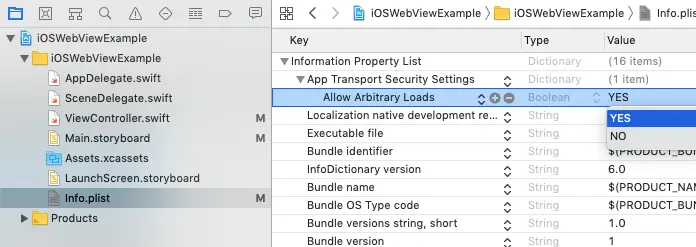
- Now when you run your app, you can see the WKWebView object display the specified web page URL.
- If you right-click the Info.plist file and click Open As —> Source Code menu, it will display the XML version of the Info.plist file. You can find that it adds below XML content in the Info.plist source code.
<key>NSAppTransportSecurity</key> <dict> <key>NSAllowsArbitraryLoads</key> <true/> </dict>