This article will tell you 2 methods to draw pixel units on pygame application windows screen with examples. One method will use the method pygame.draw.Rect(), the other method will use the pygame.PixelArray object.
1. Draw Pixel Units Use The pygame.draw.Rect() Method.
- The example’s method draw_pixels_by_draw_rect() will draw pixel units using the pygame.draw.Rect() method.
for pixel in pixels_list: color = get_random_color() start_position = pixel rect = pygame.Rect(start_position[0], start_position[1], PIXEL_UNIT_WIDTH, PIXEL_UNIT_HEIGHT) pygame.draw.rect(MAIN_WINDOW_SURFACE, color, rect)
2. Draw Pixel Units Use The pygame.PixelArray Object.
- The example’s method draw_pixels_by_pixel_array() will draw pixel units using the pygame.PixelArray object.
pixel_array_obj = pygame.PixelArray(MAIN_WINDOW_SURFACE) for pixel in pixels_list: color = get_random_color() pixel_x = pixel[0] pixel_y = pixel[1] # assign the color to the pixel unit. pixel_array_obj[pixel_x:pixel_x + PIXEL_UNIT_WIDTH, pixel_y:pixel_y + PIXEL_UNIT_HEIGHT] = color
3. Pygame Draw Pixel Units Example Source Code.
- The example python source file name is PygameDrawPixel.py.
- When you run it, no matter which method you choose, you will get the below image.
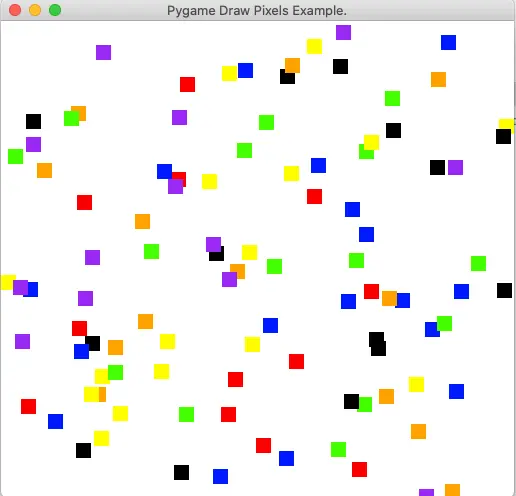
- Below is the example file source code.
''' Created on Feb 8, 2022 @author: songzhao ''' import pygame, random, sys # define coordinate x, y axis value range. X_MIN = 0 Y_MIN = 0 # the maximize number of pixel units. X_MAX = 100 Y_MAX = 100 # define the pygame app main window surface object. MAIN_WINDOW_SURFACE = None # define the pixel number in one pixel rectangle unit. PIXEL_UNIT_WIDTH = 15 PIXEL_UNIT_HEIGHT = 15 # True: means draw the pixel unit use the pygame.PixelArray object. # False: means draw the pixel unit use the pygame.draw.rect() method. DRAW_PIXEL_UNIT_BY_PIXEL_ARRAY = False #DRAW_PIXEL_UNIT_BY_PIXEL_ARRAY = True # create a pygame.time.Clock object. FPS_CLOCK = pygame.time.Clock() # this method will initialize the pygame application. def initialize_pygame(): pygame.init() # create the game main window. main_window_size = (X_MAX, Y_MAX) global MAIN_WINDOW_SURFACE MAIN_WINDOW_SURFACE = pygame.display.set_mode(main_window_size, pygame.RESIZABLE) #MAIN_WINDOW_SURFACE = pygame.display.set_mode(main_window_size) print('MAIN_WINDOW_SURFACE.get_size() = ', MAIN_WINDOW_SURFACE.get_size()) # set the window title. window_title = 'Pygame Draw Pixels Example.' pygame.display.set_caption(window_title) # this method will return a color value from the color list randomly. def get_random_color(): # create a color list that contains 7 colors. color_list = (pygame.Color('red'), pygame.Color('yellow'), pygame.Color('blue'), pygame.Color('green'), pygame.Color('orange'), pygame.Color('black'), pygame.Color('purple')) # choose one color randomly. random_color = random.choice(color_list) return random_color # this method will draw multiple pixel units use the pygame.draw.Rect() method. def draw_pixels_by_draw_rect(): pixels_list = build_random_number_pair_list() print('pixels_list length = ', len(pixels_list)) start_time = pygame.time.get_ticks() for pixel in pixels_list: color = get_random_color() start_position = pixel rect = pygame.Rect(start_position[0], start_position[1], PIXEL_UNIT_WIDTH, PIXEL_UNIT_HEIGHT) pygame.draw.rect(MAIN_WINDOW_SURFACE, color, rect) end_time = pygame.time.get_ticks() delta_time = end_time - start_time print('Draw pixel use pygame.draw.Rect(), delta_time = ', delta_time) # this method will draw multiple pixel units use the pygame.PixelArray object. def draw_pixels_by_pixel_array(): pixel_array_obj = None pixel_x = 0 pixel_y = 0 try: pixels_list = build_random_number_pair_list() start_time = pygame.time.get_ticks() # the pygame.PixelArray object has the same dimension and shape of the passed in surface object. # get the MAIN_WINDOW_SURFACE's shape with the method get_size(), then you can get the pixelArray object's maximum vertical and horizontal pixels number. pixel_array_obj = pygame.PixelArray(MAIN_WINDOW_SURFACE) for pixel in pixels_list: color = get_random_color() pixel_x = pixel[0] pixel_y = pixel[1] # assign the color to the pixel unit. pixel_array_obj[pixel_x:pixel_x + PIXEL_UNIT_WIDTH, pixel_y:pixel_y + PIXEL_UNIT_HEIGHT] = color end_time = pygame.time.get_ticks() delta_time = end_time - start_time print('Draw pixel use pygame.PixelArray, delta_time = ', delta_time) except IndexError as err: print('pixel_array_obj.ndim = ', pixel_array_obj.ndim) print('pixel_array_obj.shape = ', pixel_array_obj.shape) print('pixel_array_obj.itemsize = ', pixel_array_obj.itemsize) print(pixel_x, pixel_y) print('MAIN_WINDOW_SURFACE.get_size = ', MAIN_WINDOW_SURFACE.get_size()) print('MAIN_WINDOW_SURFACE.get_width = ', MAIN_WINDOW_SURFACE.get_width()) print('MAIN_WINDOW_SURFACE.get_height = ', MAIN_WINDOW_SURFACE.get_height()) print("IndexError: {0}".format(err)) finally: # unlock the surface object to draw other images. del pixel_array_obj # this method will return a list, the list contains X_MAX number of item. # each list item is a list object, it saves the pixel unit's start point coordinate value. def build_random_number_pair_list(): ret_list = [] # when the window is resized, the window width and height will be changed also, so we should make the list size fixed. main_window_width = MAIN_WINDOW_SURFACE.get_width() print('main_window_width = ', main_window_width) global X_MAX if main_window_width < X_MAX: X_MAX = main_window_width main_window_height = MAIN_WINDOW_SURFACE.get_height() print('main_window_height = ', main_window_height) global Y_MAX if main_window_height < Y_MAX: Y_MAX = main_window_height # get the x, y axis number list. x_number_list = list(range(X_MIN, main_window_width)) y_number_list = list(range(Y_MIN, main_window_height)) x_number_list_len = len(x_number_list) for i in range(x_number_list_len): # only pick the first X_MAX number of pixel coordinate. if i >= X_MAX: break x = random.choice(x_number_list) y = random.choice(y_number_list) pair_list = [x, y] ret_list.append(pair_list) print(len(ret_list)) return ret_list def main_loop(): # implement the feature that when clicking the pygame window close button ("X") on window title bar then it will exit the window. # Almost all pygame application will use this kinds of code. while True: # uncomment the below code to implement an pixel animation (trotting horse lamp). #draw_pixels(DRAW_PIXEL_UNIT_BY_PIXEL_ARRAY) # Loop to get events and listen for event status. for event in pygame.event.get(): # if user click the window close button. if event.type == pygame.QUIT: # quit pygame. pygame.quit() # quit the application. sys.exit() elif event.type == pygame.KEYDOWN: if event.key == pygame.K_ESCAPE: print('The Esc key is pressed.') # quit pygame. pygame.quit() # quit the application. sys.exit() elif event.type == pygame.VIDEORESIZE: # draw the pixel units again when user resize the pygame window. draw_pixels(DRAW_PIXEL_UNIT_BY_PIXEL_ARRAY) pygame.display.update() # set the frame count that will be printed in one seconds. FPS_CLOCK.tick(2) # this function will be called when you want to draw pixel units on the pygame application's main window. def draw_pixels(byPixelArray=True): # clear the window background by fill with the white color. MAIN_WINDOW_SURFACE.fill(pygame.Color('white')) if byPixelArray: draw_pixels_by_pixel_array() else: draw_pixels_by_draw_rect() if __name__ == '__main__': initialize_pygame() build_random_number_pair_list() draw_pixels(DRAW_PIXEL_UNIT_BY_PIXEL_ARRAY) main_loop() - When you use the above 2 methods to create the pixel units image, you will find the method that uses the pygame.PixelArray object will run faster than the method that uses the pygame.draw.Rect() method.
main_window_width = 1920 main_window_height = 963 Draw pixel use pygame.draw.Rect, delta_time = 52 main_window_width = 1920 main_window_height = 963 Draw pixel use pygame.PixelArray, delta_time = 38
- If you uncomment the comments (draw_pixels(DRAW_PIXEL_UNIT_BY_PIXEL_ARRAY) method) in the main_loop() method like below, you can see the pixel units in walking lantern style.
def main_loop(): # implement the feature that when clicking the pygame window close button ("X") on window title bar then it will exit the window. # Almost all pygame application will use this kinds of code. while True: # uncomment the below code to implement an pixel animation (trotting horse lamp). draw_pixels(DRAW_PIXEL_UNIT_BY_PIXEL_ARRAY) # Loop to get events and listen for event status. for event in pygame.event.get():