The python pygame.Rect(top, left, width, height) class is used to create a rectangle object. You can specify the rectangle object’s position (top, left) and size (width, height) when you create it. And the rectangle represented area must be drawn on a pygame surface object. This article will tell you how to use the pygame.Rect object to draw a rectangle with a provided color.
1. How To Draw A Color Rectangle In Pygame Steps.
- First, create an instance of the pygame.Rect class and provide the top, left point coordinates and the rectangle object width and height.
rect_object = pygame.Rect(rect_left_top_point_x, rect_left_top_point_y, rect_width, rect_height)
- Then you can use the method pygame.draw.rect() to draw the rectangle object on the surface object.
pygame.draw.rect(main_window_screen, rect_color, rect_object)
- Below is the python source code of this example, you can see the pygame.Rect object has a lot of attributes ( top, left, topleft, bottomright, center, midleft, midright .etc) to get the coordinates of the different points on the rectangle object.
''' Created on Feb 23, 2022 @author: Jerry Zhao ''' import pygame, sys # define the pygame main window size. MAIN_WINDOW_SIZE = (600,300) # define a tuple to save all the pygame.Rect key points coordinate's attribute names. RECT_KEY_POINTS_ATTR_NAMES_TUPLE = ('topleft', 'topright', 'bottomleft', 'bottomright', 'midtop', 'midright', 'midbottom', 'midleft', 'center') # this function will draw a rectangle with provided color. def draw_a_color_rectangle_example(): # initialize pygame application. pygame.init() # create the pygame application main window surface object. main_window_screen = pygame.display.set_mode(MAIN_WINDOW_SIZE) # set the main window title. pygame.display.set_caption('Draw Color Rectangle In Pygame Example') # define the rectangle object top, left coordinates values. rect_left_top_point_x = 150 rect_left_top_point_y = 50 # get the main window width and height. main_window_width = main_window_screen.get_width() main_window_height = main_window_screen.get_height() # calculate the rectangle object's width and height. rect_width = main_window_width - 2 * rect_left_top_point_x rect_height = main_window_height - 2 * rect_left_top_point_y # create the pygame.Rect object use the above parameters. rect_object = pygame.Rect(rect_left_top_point_x, rect_left_top_point_y, rect_width, rect_height) print('main_window_width = ', main_window_width) print('main_window_height = ', main_window_height) print('rect_object.x = ', rect_object.x) print('rect_object.y = ', rect_object.y) print('rect_object.width = ', rect_object.width) print('rect_object.height = ', rect_object.height) print('rect_object.left = ', rect_object.left) print('rect_object.top = ', rect_object.top) print('rect_object.right = ', rect_object.right) print('rect_object.bottom = ', rect_object.bottom) print('rect_object.center = ', rect_object.center) print('rect_object.topleft = ', rect_object.topleft) print('rect_object.topright = ', rect_object.topright) print('rect_object.bottomleft = ', rect_object.bottomleft) print('rect_object.bottomright = ', rect_object.bottomright) print('rect_object.midleft = ', rect_object.midleft) print('rect_object.midright = ', rect_object.midright) print('rect_object.midtop = ', rect_object.midtop) print('rect_object.midbottom = ', rect_object.midbottom) # create a pygame.font.Font object with the provided font size. font = pygame.font.Font(None, 36) # the pygame application's main loop. while True: for event in pygame.event.get(): if event.type == pygame.QUIT: pygame.quit() sys.exit(0) # set the main window screen background color. main_window_background_color = pygame.Color('yellow') main_window_screen.fill(main_window_background_color) # set the rectangle color. rect_color = pygame.Color('red') pygame.draw.rect(main_window_screen, rect_color, rect_object) # loop all the pygame.Rect key points attribute names. for key_point_attribute_name in RECT_KEY_POINTS_ATTR_NAMES_TUPLE: # get the pygame_rectangle_object.key_point_attribute representation. point_position = eval('rect_object.' + key_point_attribute_name) # define the text color. text_color = pygame.Color('orange') # create the text surface object with the provided text(key_point_attribute_name) and color. text = font.render(key_point_attribute_name, True, text_color) # draw the text on the pygame application's main window at the point_position. main_window_screen.blit(text, point_position) # create a green circle. point_circle_color = pygame.Color('green') # draw the circle on the main window at the point_position, the circle radius is 3. pygame.draw.circle(main_window_screen, point_circle_color, point_position, 6) # update the main window screen. pygame.display.update() if __name__ == '__main__': draw_a_color_rectangle_example() - When you run the above source code, you can see the pygame application’s main window screen has a yellow background color and a red rectangle on the center of the main window.
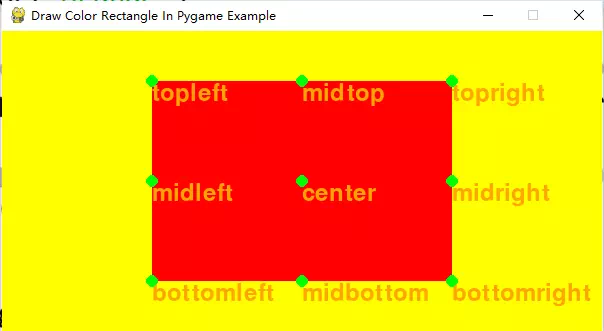
- You can see the below output in the python console.
main_window_width = 600 main_window_height = 300 rect_object.x = 50 rect_object.y = 50 rect_object.width = 500 rect_object.height = 200 rect_object.left = 50 rect_object.top = 50 rect_object.right = 550 rect_object.bottom = 250 rect_object.center = (300, 150) rect_object.topleft = (50, 50) rect_object.topright = (550, 50) rect_object.bottomleft = (50, 250) rect_object.bottomright = (550, 250) rect_object.midleft = (50, 150) rect_object.midright = (550, 150) rect_object.midtop = (300, 50) rect_object.midbottom = (300, 250)