When I develop an iOS app with Xcode, I design the user interface by edit the Main.storyboard file. But when I click the Main.storyboard file to edit it, I can not find the View Controller Scene (Document Outline) panel at the center editor’s left side. This confused me a lot. Finally, I find the solution to fix it.
1. How To Display The View Controller Scene (Document Outline) Panel.
- In this example, when I click the Xcode project’s Main.storyboard file to edit it, I can not find the View Controller Scene panel which is also called Document Outline on the center editor’s left side.
- I can click the Xcode menu item Editor —> Document Outline to make the View Controller Scene panel visible.
- When I click the above menu item to check it, I can see the View Controller Scene is displayed.
- And when you click the above menu item again to uncheck it, the View Controller Scene will be hidden.
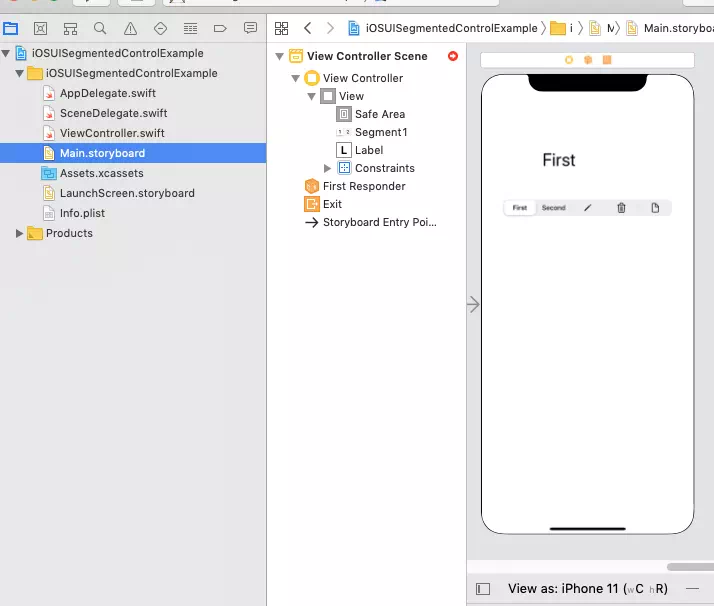
- Besides the above method, you can also click the expand icon (
 ) before the View as: bar that is located at the bottom of the center editor to display or hide the Document Outline panel.
) before the View as: bar that is located at the bottom of the center editor to display or hide the Document Outline panel.