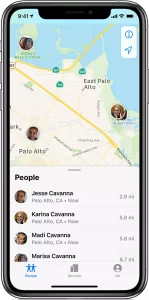iCloud Family Sharing is a feature of the iCloud service that allows up to six family members to share purchases, subscriptions, and other services while still maintaining personal accounts. With iCloud Family Sharing, family members can share a wide range of services such as location, music, photo, etc. In this article, I will tell you how to configure iCloud family sharing to share Apple services such as location with family members.
1. What Apple Services Can Be Shared In Family?
- You can share the below Apple services with your family members.
- Purchases: You can share iTunes, App Store, and Book Store purchases with your family members.
- Apple Music: You can share an Apple Music subscription with your family members.
- iCloud Storage: You can share a single iCloud storage plan among all family members.
- Location Sharing: You can share your location with family members and view their locations on a map.
- Calendar Sharing: You can share calendars with other family members to keep everyone in sync.
- Photos Sharing: You can create a shared album where everyone in the family can add photos and videos.
2. What Are The Benefits Of Apple iCloud Family Sharing?
- Apple iCloud Family Sharing has several benefits as below.
- Shared Purchases: With Family Sharing, you and up to five family members can share purchases from the App Store, iTunes Store, and Apple Books. This means that once one person in the family buys an app or a song, everyone else in the family can download and use it for free, without having to pay again.
- Shared Storage: Each iCloud account comes with a limited amount of storage space, but with Family Sharing, you can share an iCloud storage plan with your family members. This allows you to share things like photos, videos, and documents, without worrying about running out of storage space.
- Family Calendar: Family Sharing includes a shared family calendar, which lets everyone in the family keep track of events and appointments. If one person adds an event to the calendar, everyone else in the family will be able to see it.
- Find My: Family Sharing also includes the Find My feature, which helps you locate family members’ devices if they’re lost or stolen. You can even use this feature to set up notifications when a family member arrives or leaves a specific location.
- Family Sharing also includes a “Ask to Buy” feature which enables parents to approve any purchases made by children in the family group before they are completed.
- By using iCloud Family Sharing, families can save money by sharing subscriptions, apps, and media. Furthermore, it helps family members stay connected and organized by syncing calendars and providing a common space for sharing photos and other memories.
- Overall, Apple iCloud Family Sharing makes it easier for families to stay connected and share important information and resources.
3. How To Configure iCloud Family Sharing.
3.1 How To Invite A Family Member To Join iCloud Family Sharing.
- To configure iCloud Family Sharing, you can follow these steps.
- Make sure that you and your family members are running the latest version of iOS or macOS.
- On your iPhone, iPad, or iPod touch, go to “Settings” > “[Your Name]” > “Family Sharing“.
- Tap the “Add Family Member” button on the screen’s top right corner.
- Type the Invite Others item to open the Family Invitation screen.
- Type the Invite in Person item on the screen and enter the Apple ID of the person you want to invite on the next screen.
- Follow the prompts to send the invitation.
- Once the invitation is accepted, that person will be added to your family group.
3.2 How To Share Services Such As Location With Others.
- After you set up family sharing, you can share services with your family members.
- Tap the Settings button on the iPhone screen.
- Tap the Family item under your Apple Id on the Settings screen.
- Then it will open the Family screen.
- You can share the Apple services ( such as Subscriptions, Purchase Sharing, and Location Sharing ) at the bottom of the screen.
- For example, if you want to share your location with all your family members, then you can press the Location Sharing item.
- On the Location Sharing screen, turn on the toggle button in the SHARE YOUR LOCATION WITH item list.
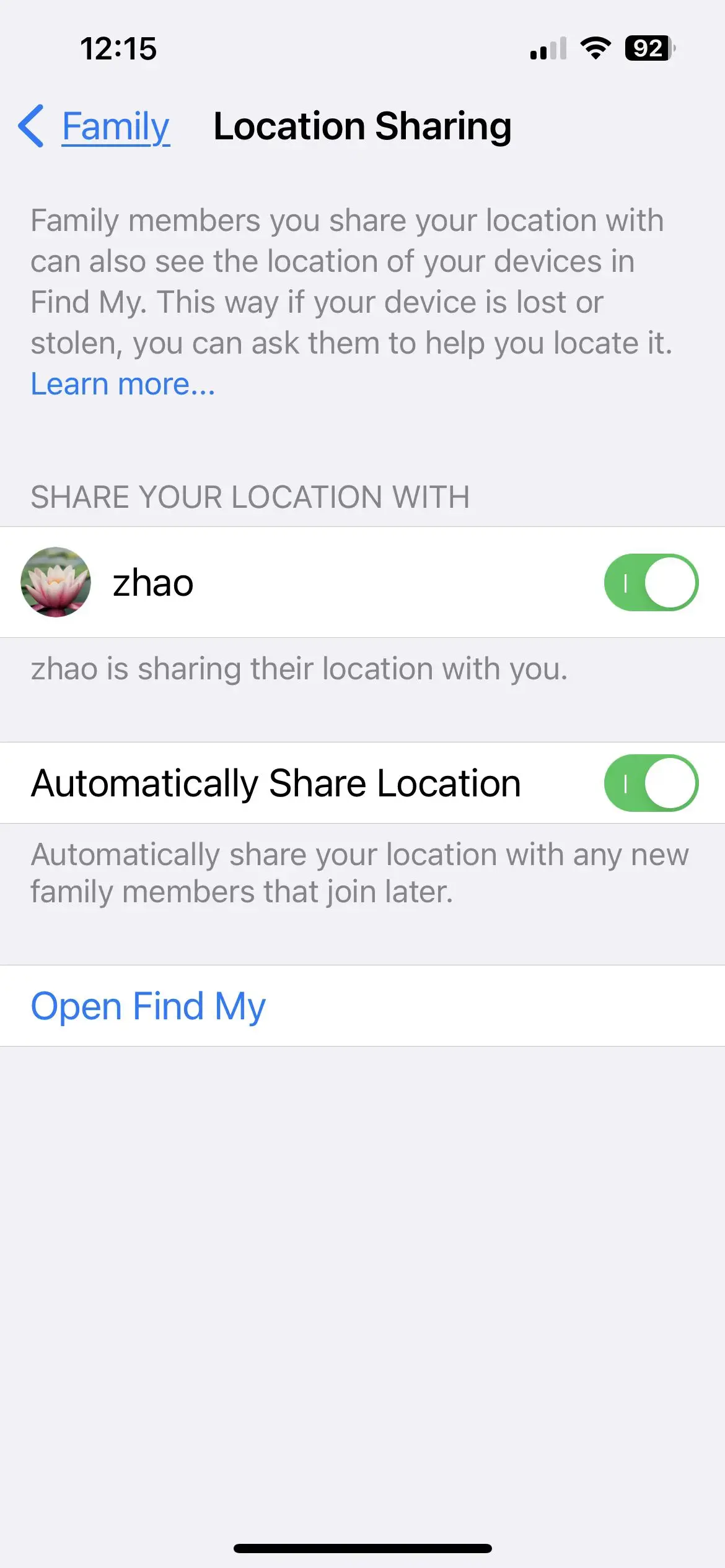
- Then the family members who have been turned on in the above SHARE YOUR LOCATION WITH toggle button list can see your location in their Find My application.
- In this example, the family user zhao can find the current iPhone’s location by opening the Find My application on his iPhone and then see this iPhone’s location.