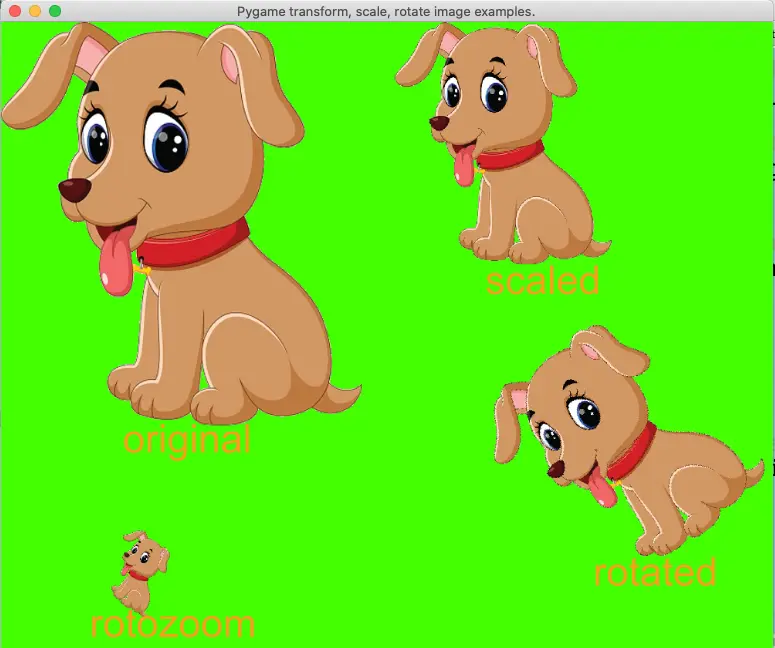This article will tell you how to transform, rotate, scale, and rotate-zoom an image in Pygame with examples.
1. How To Scale A Surface Object ( an image) In Pygame.
- The function pygame.transform.scale(surface, size, dest_surface=None) can scale a surface object ( for example an image ) to a provided size and return the new size surface object.
- Below is the pygame’s scale() function example source code.
scaled_image = pygame.transform.scale(src_img_surface,(300,300))
2. How To Rotate A Surface Object ( an image ) In Pygame.
- The function pygame.transform.rotate(surface, angle) can rotate the surface object with the provided angle, it will return a new surface object that has a rotate angle.
- Below is the pygame’s rotate() function example source code.
rotated_image = pygame.transform.rotate(src_img_surface, 36)
3. How To Rotate & Scale A Surface Object ( an image ) At The Same Time In Pygame.
- The function pygame.transform.rotozoom(surface, angle, scale) can implement both rotate and scale operation to the provided surface object ( an image object ), it will return the rotated & zoomed surface object.
- Below is the pygame’s rotozoom() function example source code.
zommed_img = pygame.transform.rotozoom(src_img_surface, -72, 0.3)
4. How To Rotate, Scale Image In Pygame Example.
- This example shows how to scale, rotate, zoom & rotate the surface object ( an image object ) in pygame application.
- Below is the example source code, you can read the comments for a detailed explanation. The python source file name is PygameTransfromScaleRotateImage.py.
''' Created on Feb 6, 2022 @author: songzhao ''' import pygame # define a global variable to store the pygame app main window surface. main_window_screen = None # this function will initialize the pygame main window. def initialize_pygame(): # initialize pygame app. pygame.init() # set pygame window title. window_title = 'Pygame transform, scale, rotate image examples.' pygame.display.set_caption(window_title) # declare that the main_window_screen is a global variable. global main_window_screen # create the pygame main window surface object with provided size, the window is resizable. main_window_screen = pygame.display.set_mode((1000,800), pygame.RESIZABLE) # fill the pygame main window background color to green. main_window_screen.fill(pygame.Color('green')) # this function will load an image to the pygame app main window. def load_image(): image_file_path = '../../../../img/dog.png' # load an image object from the image file path. image_surface_object = pygame.image.load(image_file_path) # call the convert_alpha() function to make the image background alpha transparency. image_surface_object = image_surface_object.convert_alpha() # draw the image surface object to the main window screen. update_screen(main_window_screen, image_surface_object, 0, 0) return image_surface_object # this function will scale the image surface object. def scale_image(src_img_surface): # scale the source image surface object to a new size. scaled_image = pygame.transform.scale(src_img_surface,(300,300)) # draw the scaled image surface object to the pygame app main window screen. update_screen(main_window_screen, scaled_image, src_img_surface.get_width()+10, 0) return scaled_image # this function will rotate the image surface object. def rotate_image(src_img_surface): # rotate the source image surface object with a provided angle (36 in this example). rotated_image = pygame.transform.rotate(src_img_surface, 36) # calculate the rotated image x, y coordinates. x = main_window_screen.get_width() - src_img_surface.get_width() - 100 y = src_img_surface.get_height() + 10 # draw the rotated image to the pygame app main window screen. update_screen(main_window_screen, rotated_image, x, y) return rotated_image # this function can rotate and scale (zoom) the image at the same time. def zoom_image(src_img_surface): # rotate and zoom the image with the provided parameters at the same time. zommed_img = pygame.transform.rotozoom(src_img_surface, -72, 0.3) # calculate the new image surface object x, y coordinates. x = 100 y = main_window_screen.get_height() - 200 # draw the zoomed_img to the pygame app main window. update_screen(main_window_screen, zommed_img, x, y) return zommed_img # this function listen and handle the pygame app events. def main_loop(): while True: for event in pygame.event.get(): if event.type == pygame.QUIT: exit() # this function will draw the target_surface_object to the source surface_object at the specified location. def update_screen(surface_object, target_surface_object, top_left_corner_x, top_left_corner_y): surface_object.blit(target_surface_object,(top_left_corner_x, top_left_corner_y)) pygame.display.update() if __name__ == '__main__': initialize_pygame() src_img = load_image() scaled_img = scale_image(src_img) rotated_img = rotate_image(scaled_img) zommed_img = zoom_image(rotated_img) main_loop() - When you run the above example source code, you can get the below image.