If you have a WordPress website, you may find your website always automatically upgrade to a newer version. This has both advantages and disadvantages. The advantage is that it can make your website update to date to avoid security issues. But the disadvantage is that if you have installed WordPress plugins which is not compatible with the new WordPress version, then it may influence your website performance. So the best way is to make your WordPress website popup an alert message to you when there is a new version is ready, and then you can install it manually after you test all your installed plugins.
1. Enable / Disable WordPress Website Auto Upgrade Steps.
- First, you should use a FTP client ( such as FileZilla client) to log in and connect to your WordPress website home directory ( for example /public_html ) in your web server.
- Then you can find the wp-config.php file in the above home directory.
- Right-click the wp-config.php file and click View/Edit menu item in the popup menu list.
- Now it will open the file in a local text file editor, add code
define('WP_AUTO_UPDATE_CORE', false);at the end of this file. - Close this file and it will popup a dialog that lets you upload it to the server.
- If you want to confirm the changes, you can download and view the file content again.
- Now when there is a new WordPress version that can be upgraded, you can see the alert message when you log in to your WordPress admin website dashboard.
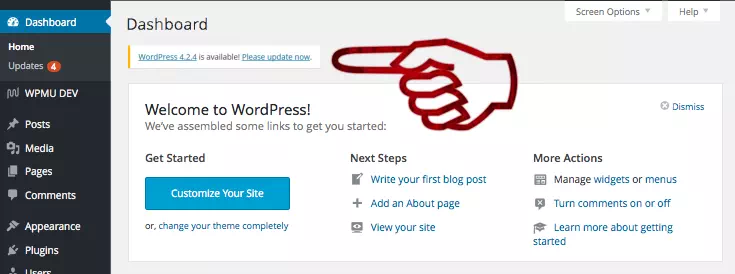
- If you want to make your WordPress website upgrade to a new version automatically, you can add code
define('WP_AUTO_UPDATE_CORE', true);at the end of the wp-config.php file. Then the new version is available message will not be shown because your WordPress will install the new version automatically.
Not at all. If you like this article or website, you can share my website to others, thanks.