This article tells you how to add shadow to shape in Html5 canvas.
1. How To Add Shape Shadow In Html5 Canvas.
- The example demo URL is https://youtu.be/71Ng2weaWOM.
- Below is the screen shortcut of the Html page.
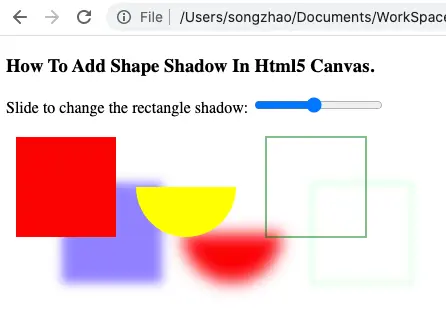
- When you slide the slider, it will draw 3 shapes on the Html page with their shadow. When the slider changes the shadow will change also accordingly.
- To add shape shadow, you need to set the Html5 canvas context object’s shadowOffsetX, shadowOffsetY, shadowColor, shadowBlur properties.
- The shadowOffsetX, shadowOffsetY defines the offset distance between the shadow left-top point and the shape left-top point.
- The shadowColor property defines the color of the shadow.
- The shadowBlur property defines the shadow blur, the value should between 0 – 10.
- This example contains 2 source files, html5-canvas-add-shape-shadow.html, html5-canvas-add-shape-shadow.js.
- html5-canvas-add-shape-shadow.html.
<!DOCTYPE html> <html> <head> <meta charset="ISO-8859-1"> <title>How To Add Shape Shadow In Html5 Canvas</title> <script type="text/javascript" src="html5-canvas-add-shape-shadow.js" charset="utf-8"></script> <style> canvas{ display:none; margin-top:10px; } </style> </head> <body> <h3>How To Add Shape Shadow In Html5 Canvas.</h3> <div> <label>Slide to change the rectangle shadow:</label> <input type="range" min="1" max="100" value="50" class="slider" id="myRange" onchange="modifyShadow('canvas1', this)"> <canvas id="canvas1"></canvas> </div> </body> </html> - html5-canvas-add-shape-shadow.js.
var canvasWidth = 600; var canvasHeight = 300; function modifyShadow(canvasId, src){ // Get the html canvas object. var canvas = document.getElementById(canvasId); if(canvas==null){ alert("Can not find the html canvas element with element id " + canvasId); return false; } canvas.width = canvasWidth; canvas.height = canvasHeight; canvas.style.display = 'block'; var ctx = canvas.getContext('2d'); ctx.fillStyle = 'red'; ctx.shadowOffsetX = src.value; ctx.shadowOffsetY = src.value; ctx.shadowColor = 'rgba(0, 0, 255, 0.5)'; ctx.shadowBlur = 10; ctx.fillRect(10, 10, 100, 100); ctx.fillStyle = 'yellow'; ctx.shadowOffsetX = src.value; ctx.shadowOffsetY = src.value; ctx.shadowColor = 'rgba(255, 0, 0, 1)'; ctx.shadowBlur = 15; centerPointX = 180; centerPointY = 60; radius = 50; startAngle = 0; endAngle = Math.PI; clockWise = false; ctx.beginPath(); ctx.arc(centerPointX, centerPointY, radius, startAngle, endAngle, clockWise); ctx.closePath(); ctx.fill(); ctx.strokeStyle = 'green'; ctx.shadowOffsetX = src.value; ctx.shadowOffsetY = src.value; ctx.shadowColor = 'rgba(0, 255, 0, 0.5)'; ctx.shadowBlur = 6; ctx.strokeRect(260, 10, 100, 100); }
