Toast is a mechanism used to display information in Android. Unlike Dialog, Toast has no focus, and the showtime is limited. A toast message dialog will disappear automatically after a certain amount of time. So Toast is generally used to display prompt messages to users.
1. How To Use Toast.
- Use Toast.makeText() method.
Toast toast = Toast.makeText(getApplicationContext(), "Default Toast Style", Toast.LENGTH_SHORT);
- Use Toast Constructor. But you need to call Toast.setView(View view) method to set its content view. You also need to invoke it’s other methods to set related properties.
Toast toast = new Toast(getApplicationContext()); // Set custom view in toast. toast.setView(toastView); toast.setDuration(Toast.LENGTH_SHORT); toast.setGravity(Gravity.CENTER, 0,0);
- How to show Toast prompt.
toast.show();
2. Custom Toast Example.
If you can not watch the above video, you can see it on the youtube URL https://youtu.be/dTxXL4ltw9Y
2.1 Main Layout Xml File.
The main screen contains five buttons. Each button will prompt a different Toast message when clicked.
activity_toast.xml
<LinearLayout
android:layout_width="match_parent"
android:layout_height="wrap_content"
android:orientation="vertical">
<Button
android:id="@+id/defaultToastButton"
android:layout_width="match_parent"
android:layout_height="wrap_content"
android:text="Default Toast" />
<Button
android:id="@+id/locationToastButton"
android:layout_width="match_parent"
android:layout_height="wrap_content"
android:text="Custom Toast Location" />
<Button
android:id="@+id/imageToastButton"
android:layout_width="match_parent"
android:layout_height="wrap_content"
android:text="Toast With Image" />
<Button
android:id="@+id/customToastButton"
android:layout_width="match_parent"
android:layout_height="wrap_content"
android:text="Custom Toast" />
<Button
android:id="@+id/childThreadToastButton"
android:layout_width="match_parent"
android:layout_height="wrap_content"
android:text="Child Thread Toast" />
</LinearLayout>
2.2 Activity Java File.
This file includes 5 methods, each method includes java code that prompts a custom Toast.
ToastActivity.java
package com.dev2qa.example;
import android.os.Bundle;
import android.os.Handler;
import android.os.Message;
import android.support.v7.app.AppCompatActivity;
import android.view.Gravity;
import android.view.View;
import android.widget.Button;
import android.widget.ImageView;
import android.widget.LinearLayout;
import android.widget.Toast;
public class ToastActivity extends AppCompatActivity {
@Override
protected void onCreate(Bundle savedInstanceState) {
super.onCreate(savedInstanceState);
setContentView(R.layout.activity_toast);
setTitle("dev2qa.com --- Android Toast Example");
this.showDefaultToast();
this.showToastInLocation();
this.showImageInToast();
this.showFullyCustomToast();
this.showChildThreadToast();
}
}
2.3 Default Toast Example.
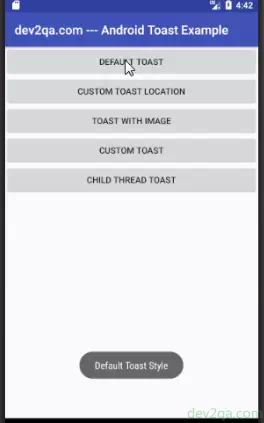
// Show default Toast prompt.
private void showDefaultToast()
{
Button toastButton = (Button)findViewById(R.id.defaultToastButton);
toastButton.setOnClickListener(new View.OnClickListener() {
@Override
public void onClick(View view) {
Toast toast = Toast.makeText(getApplicationContext(), "Default Toast Style", Toast.LENGTH_SHORT);
toast.show();
}
});
}
2.4 Show Toast Prompt In Specified Location.
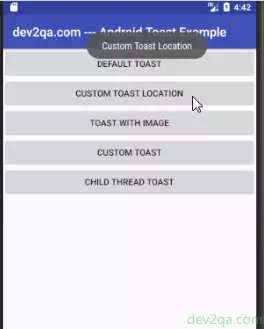
// Show Toast prompt in a specified location.
private void showToastInLocation()
{
Button toastButton = (Button)findViewById(R.id.locationToastButton);
toastButton.setOnClickListener(new View.OnClickListener() {
@Override
public void onClick(View view) {
Toast toast = Toast.makeText(getApplicationContext(), "Custom Toast Location", Toast.LENGTH_SHORT);
toast.setGravity(Gravity.TOP, 100,100);
toast.show();
}
});
}
2.5 Show Image In Toast Prompt.
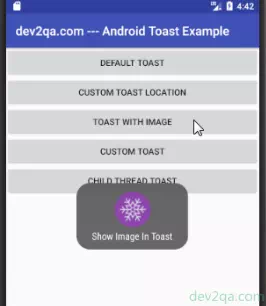
// Show images in Toast prompt.
private void showImageInToast()
{
Button toastButton = (Button)findViewById(R.id.imageToastButton);
toastButton.setOnClickListener(new View.OnClickListener() {
@Override
public void onClick(View view) {
Toast toast = Toast.makeText(getApplicationContext(), "Show Image In Toast", Toast.LENGTH_SHORT);
toast.setGravity(Gravity.CENTER, 0, 0);
LinearLayout toastContentView = (LinearLayout) toast.getView();
ImageView imageView = new ImageView(getApplicationContext());
imageView.setImageResource(R.drawable.if_snowflake);
toastContentView.addView(imageView, 0);
toast.show();
}
});
}
2.6 Custom Toast View Content.
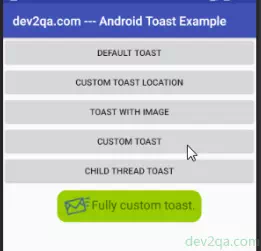
// Fully customize Toast view content.
private void showFullyCustomToast()
{
Button toastButton = (Button)findViewById(R.id.customToastButton);
toastButton.setOnClickListener(new View.OnClickListener() {
@Override
public void onClick(View view) {
// Get the custom layout view.
View toastView = getLayoutInflater().inflate(R.layout.activity_toast_custom_view, null);
// Initiate the Toast instance.
Toast toast = new Toast(getApplicationContext());
// Set custom view in toast.
toast.setView(toastView);
toast.setDuration(Toast.LENGTH_SHORT);
toast.setGravity(Gravity.CENTER, 0,0);
toast.show();
}
});
}
This example also needs below two files.
activity_toast_custom_view.xml
This is the custom view object that will be displayed in Toast prompt message. This file is saved in app/res/layout folder.
<LinearLayout xmlns:android="http://schemas.android.com/apk/res/android"
android:orientation="horizontal"
android:layout_width="match_parent"
android:layout_height="match_parent"
android:background="@drawable/custom_toast_background"
android:padding="10dp">
<ImageView
android:id="@+id/customToastImage"
android:layout_width="wrap_content"
android:layout_height="wrap_content"
android:src="@drawable/message_block"/>
<TextView
android:id="@+id/customToastText"
android:layout_width="wrap_content"
android:layout_height="wrap_content"
android:text="Fully custom toast."
android:textSize="20dp"/>
</LinearLayout>
custom_toast_background.xml
This is a custom shape that is used as above custom view’s background. This file is saved in app/res/drawable folder.
<shape xmlns:android="http://schemas.android.com/apk/res/android"
android:shape="rectangle"
android:layout_width="wrap_content"
android:layout_height="wrap_content">
<solid android:color="@android:color/holo_green_light" />
<corners android:radius="15dp" />
</shape>
2.7 Toast Message From Child Thread.
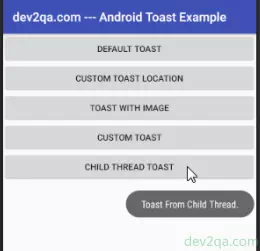
public class ToastActivity extends AppCompatActivity {
@Override
protected void onCreate(Bundle savedInstanceState) {
super.onCreate(savedInstanceState);
setContentView(R.layout.activity_toast);
setTitle("dev2qa.com --- Android Toast Example");
this.showChildThreadToast();
}
// Below code are used to display Toast message from child thread.
// This variable is used to identify where the message is come from.
private int SHOW_TOAST_MESSAGE = 1;
// This Handler is used to handle message from child thread.
private Handler toastActivityHandler = new Handler(){
@Override
public void handleMessage(Message msg) {
if(msg.what == SHOW_TOAST_MESSAGE)
{
Toast toast = Toast.makeText(getApplicationContext(), "Toast From Child Thread.", Toast.LENGTH_SHORT);
toast.setGravity(Gravity.RIGHT | Gravity.CENTER_VERTICAL, 10, 10);
toast.show();
}
}
};
private void showChildThreadToast()
{
Button toastButton = (Button)findViewById(R.id.childThreadToastButton);
toastButton.setOnClickListener(new View.OnClickListener() {
@Override
public void onClick(View view) {
// Create a child thread.
Thread childThread = new Thread(){
@Override
public void run() {
// Send message from child thread to main thread.
Message msg = new Message();
msg.what = SHOW_TOAST_MESSAGE;
toastActivityHandler.sendMessage(msg);
}
};
// Start the thread.
childThread.start();
}
});
}
}

Really work it. Thank you for solution.
Looks really good and works just fine..
Thank you
Why do we use findviewbyid inside inflate method in custom toast?
We use findViewById to get the button object, then add onClick event to each button object to show difference toast message.